Click here for Information and Support
21 May, 2015:
New Features and Improved
Now available in Store: the 1.3.0.4 Windows App
What’s Fixed:
Themes and Backgrounds
Two adjustments are available here: Theme Color selection and Background Image selection.
Swipe in from the right edge to see the charms bar. Tap Settings > Application Theme and open the Theme panel.
Choose your background or browse for your own image. Then pick the theme that looks best with your new background (Dark or Light).
Both changes will take effect when you tap the left arrow button to exit the configuration panel.
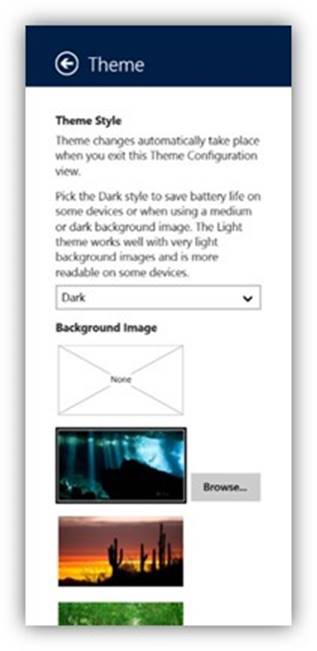
Example with new background image and Dark theme.
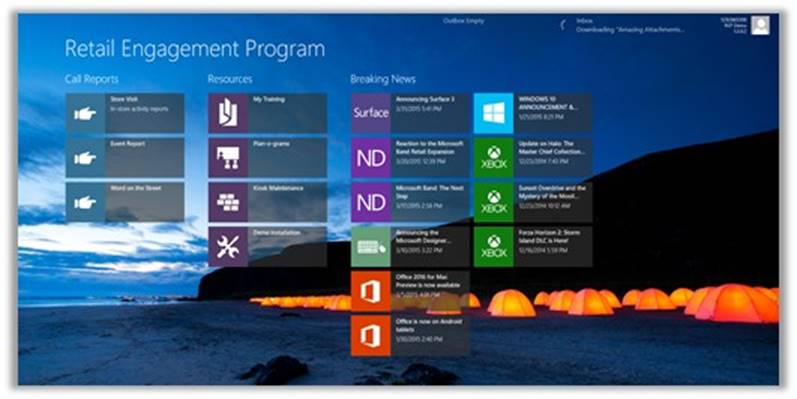
Action for Admins:
Please pass the news about the new app and the cool personalization feature along to your reps.
Minimum Requirements for Windows and Windows Phone:
As we approach FY16, the timing is right to spell out what to look for in choosing devices for the field reps. Based on research and testing, here are the recommendations.
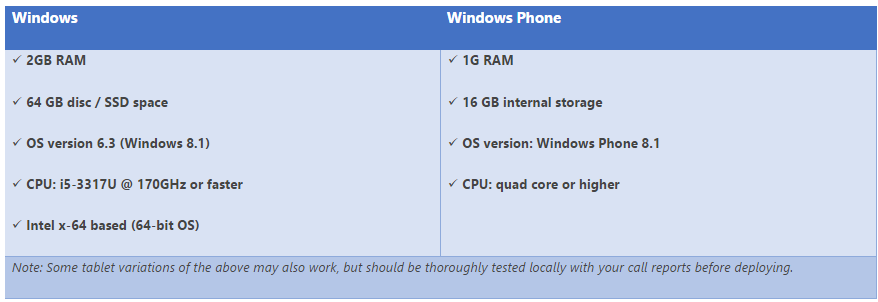
REMINDER:
We are not supporting REP Tool on Windows 10 while it is in Technical Preview. As Windows 10 moves closer to release, we will continue our testing and send an announcement when a new version is available. If reps load Windows 10 Preview and have issues running REP, we will recommend that they re-install Windows 8.1 and try to duplicate the error.
4 May, 2015:
New Features and Fixes
What’s Fixed:
What’s New:
Action Center Reason For Dismiss
This change is found in Administration > Action Center. When clicking Dismiss button for a notification you will now see a pop-up asking you for a reason why you are dismissing the task, file or Breaking News item. Please enter a brief reason why. (Examples: “Product not available in our country” or “Wording was too long.”) This data will be collected to help the training team produce better content.
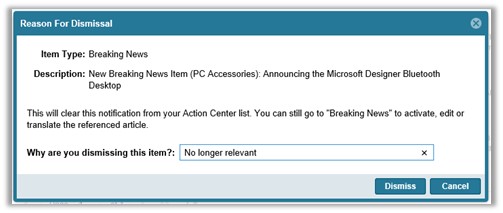
Show Inactive Tasks / Files
A new checkbox has been added in Resource File Management, Add RSP Training Tasks, and Add RSP Training Files to help minimize the long list of tasks and assets in the system. If you are not using the item, just mark it Inactive and hide it. Or, check the box to see all of the inactive items again.
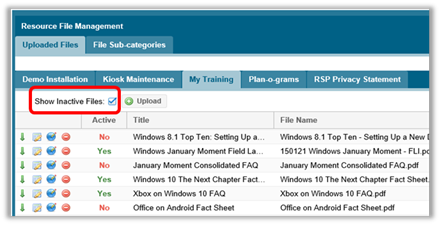
30 March, 2015:
New Features and Fixes
What’s New:
Export to Excel in WOTS detail
This change is found in Dashboard > Word on the Street when drilling down (clicking) all the way into the parts of the chart. The WOTS submission detail will now include an export button in the upper right hand corner, providing a way to download, analyze and share WOTS data.
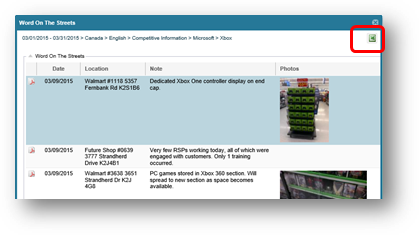
Options for downloaded graphs and charts
A new choice for exporting has been added to the charts in dashboards. Simply click on Save Chart and then choose to export as an image or a more flexible Excel file. Once in Excel, you have access to the data table and chart formatting tools.
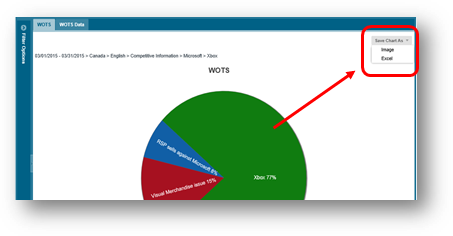
Photo links click-able in Excel exports
A great new way to review photos directly from the exported Excel Transactions output or Custom report. While logged into the MSFTREPS.com site, click any photo link in the spreadsheet to view or save the photo.
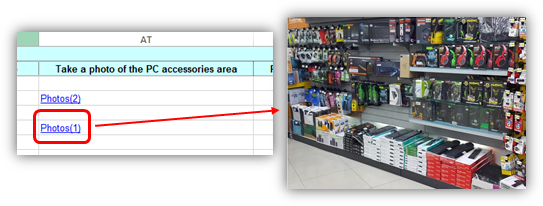
Notice:
Action Center Clean-up is coming this weekend:
26 February, 2015:
New Features and Fixes
What’s New:
What’s Fixed:
Hide disabled fields
In the Windows client app, field users can now un-clutter the question list by selecting this option to remove un-needed prompts. Find this by opening the Charms bar, then Settings > Preferences and then scroll to the bottom.
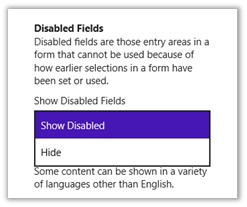
Copy RSP Training Tasks & Files
Admins will find this under Administration > RSP Training Management > RSP Tasks and Files. Use the button to simply copy global and local tasks and files to an upcoming month. Then use the Remove Topic button to delete any unwanted tasks or files to adjust the list.
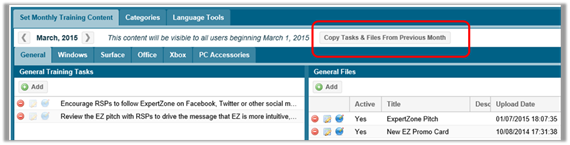
Word on the Street dashboard
A great new way to review localized Word On The Street feedback when multiple languages are used within the country. Reporting users and Admins can use the new language selection box on the left to choose what language the chart and legend are displayed in.
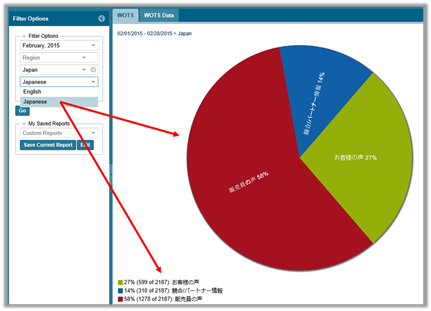
Note: Admins must use Language Tools (Call Reports > Manage) for the WOTS report to make this work.
Photo Dashboard export
Reporting users and Admins can now choose if the photo detail is included before downloading a selection of photos. This will reduce the amount of cropping later on while using the photos in presentations and reviews.
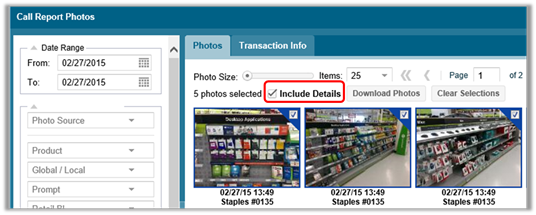
Store assignment change
Here is a new way for Admins to un-assign stores from an inactive user. Use the checkbox added to the Edit user window, and the Save. Secondly, in the User Store Assignment module, inactive Reps will now be listed and denoted with an Inactive label after the name.

Form Wizard changes
Added for Admins to simplify the building of a new call report, the Include Store List checkbox has been eliminated. Default value options later under Advanced Options have been simplified also.
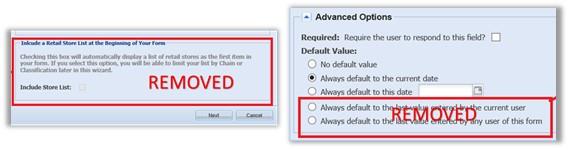
GPS Detail added
The GPS Report has been reworked to include a working Show Detail link. Previously this was a dead link or produced an error message. Reporting users and Admins can now see a list of the Rep’s location fixes if the device used had GPS capabilities enabled.
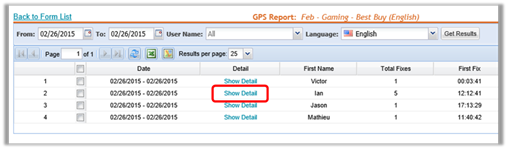
30 January, 2015:
New Features
What’s New:
Action Center Notification
Now is the time to take action on February RSP Training Tasks and Files.
Admins, you may have noticed the new Action Center Notification when you first login to MSFTREPS.com. It provides a snapshot of your Action Center status of pending Global items, and a convenient button to open and manage them. Many of you have already attended to your February action list. But in case you haven’t, here is a reminder to open Action center and check out the Global guidance (RSP training tasks, files, and Resource files).
An administrator in each country needs to localize, approve, or dismiss Global action items as needed for your reps to have content available on February 1st.
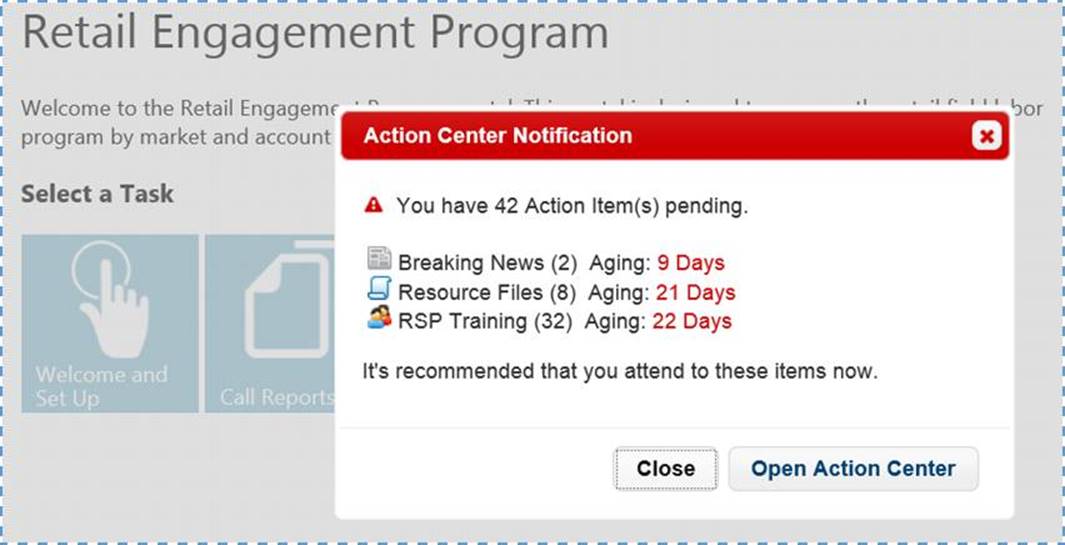
Recap of how to use Action Center
Welcome to a new, time-saving feature in the REP Administration menu which allows country Administrators to view a list of pending notifications, and immediately take action. Notifications are sent to country Admins based on data that is created or changed by the REP Global account (Microsoft Corporate). Admins will be able to efficiently review any new items (Breaking News, Resource Files, RSP Training, Call Report fields) and make changes and/or translations prior to the items becoming visible to their users. In some cases, the admin may have the option to reject an item.
Action Center will be time-saver as it provides a “one-stop shop” or single checklist for Admins to check daily for content updates and immediately approve and/or localize, rather than working in several places in the MSFTReps.com Administration menu. It will also enable us to deploy information and initiatives more quickly, improving speed to market of directional guidance, globally.
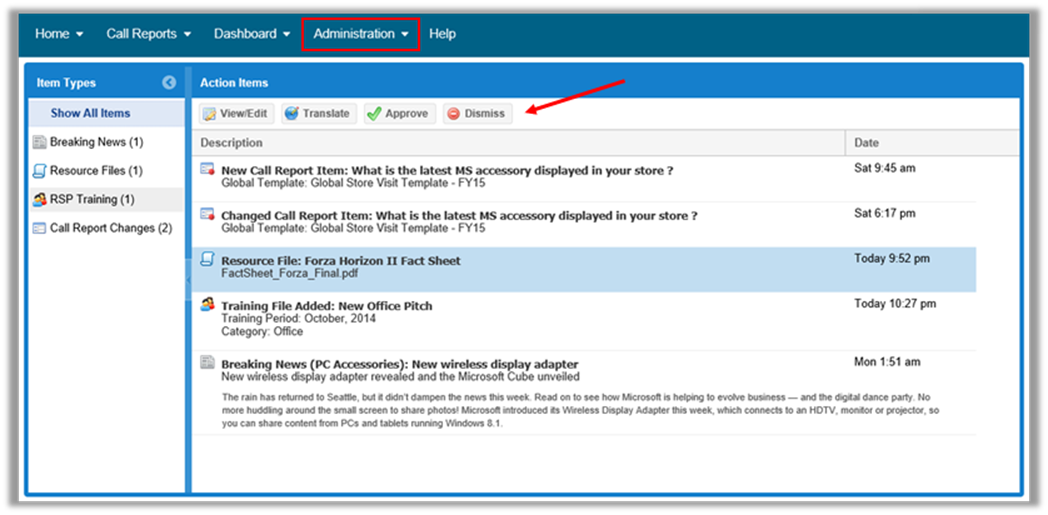
Where to find it:
The Action Center UI is found under Administration >> Action Center in the main menu for country Admins. It manages four kinds of content: Breaking News, Resource Files, RSP Training items (Tasks and Files), and Call Report fields.
How to use it:
The four buttons on top of the Action Item list represent the actions that can be taken for each item.
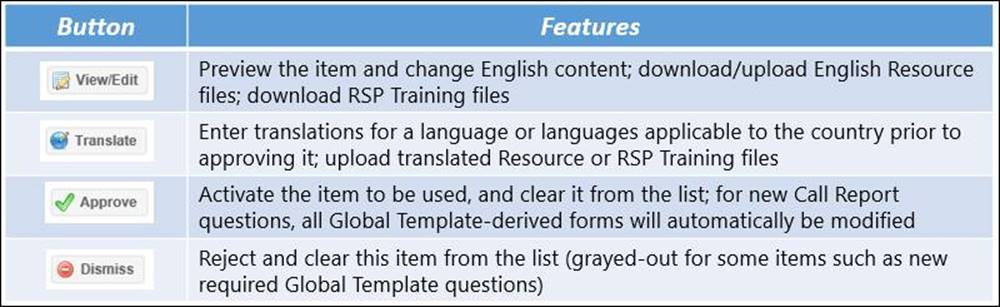
Important change for locally created training tasks & files:
The previous month's training data (local or Global) does not automatically roll over into February. Administrators can now set up future months without the system overwriting the training that was set. If you are editing the items in a future month, you are able to add new items and copy items from a previous month. This allows you to preset the training as soon as it is available, and not have to wait until the new month starts.
10 January, 2015:
New Features and Fixes
What’s New:
Other Reporting Changes:
Photo Dashboard and Enhancements
Several changes were made on January 8th to enable better searching.
Go to Dashboard >> Photo. A new product filter to isolate photos taken through WOTS and 1:Many Event Reports has been added to a revamped filter set on the left. Now users can choose which type of call report is queried for results. Secondly, Windows Phone as a Product Category was added in the Product filter to help marketing leads and others find Windows Phone photos more easily.
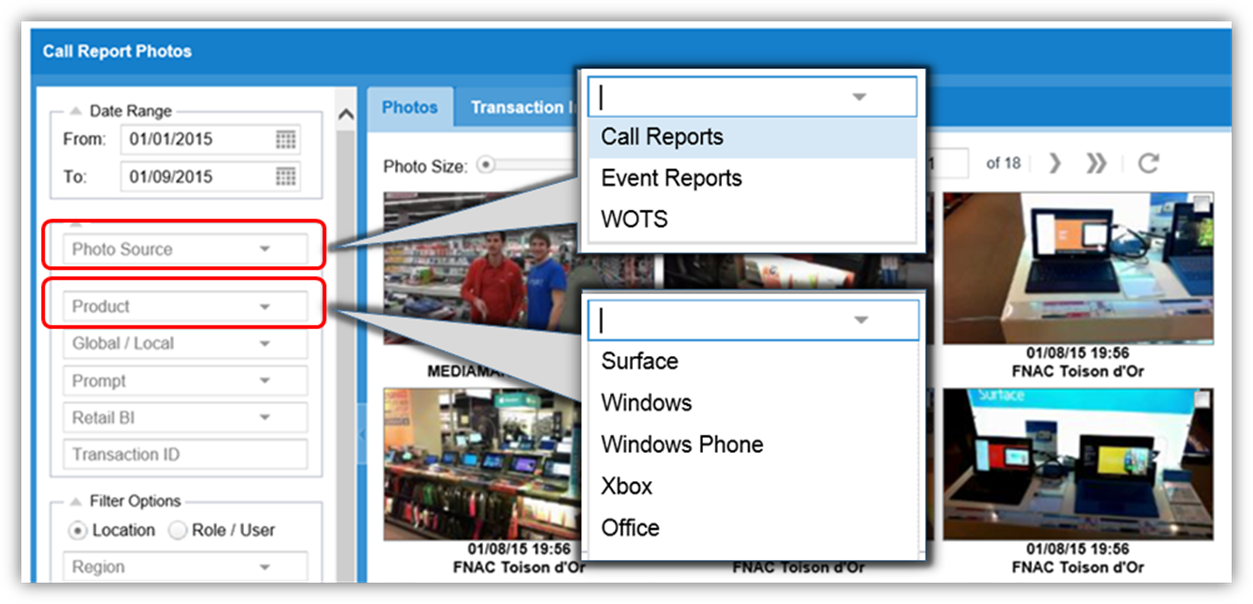
Miscellaneous Dashboard
Found at Dashboards >> Misc., this handy report tool can quickly generate data on single questions. The available call report list is now dynamic according to what month is selected to the left. After you select the month and year, the drop down list includes all reports that were active and had submissions for that period. Previously the list only included active call reports.
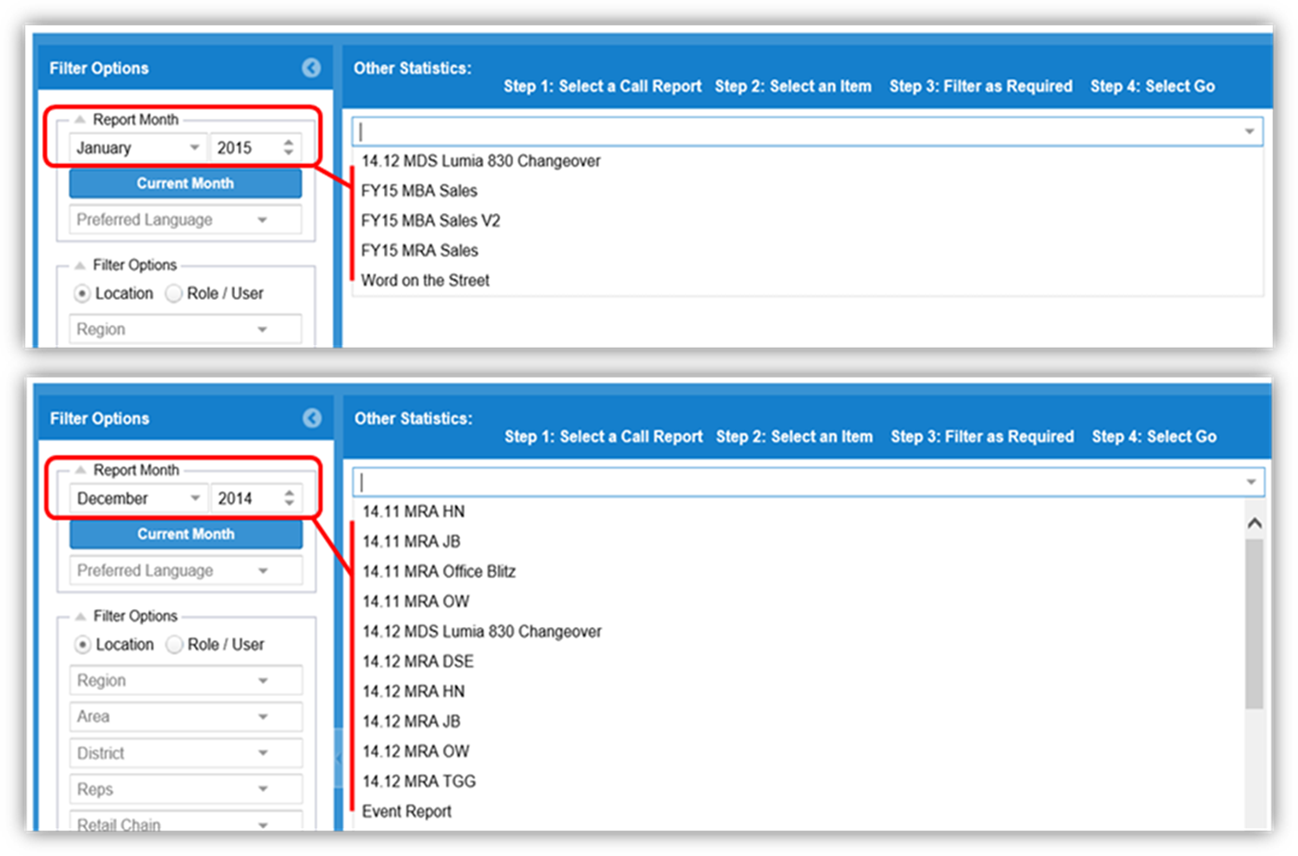
Sorting across all lists
This fix applies to all dashboard tabular reports, user and store database lists, wherever results are paginated. In such pages, clicking on the column header was only sorting the list on the displayed page. Now the sort will affect the entire list, across all pages.
Local Store numbers provided in the roll-up file now visible in reporting
Admins Reminder – make sure you use Action Center daily to review, translate, approve or dismiss the February RSP Tasks and Files! New resources, training tasks and breaking news are not visible to your reps unless you activate them in Action Center.
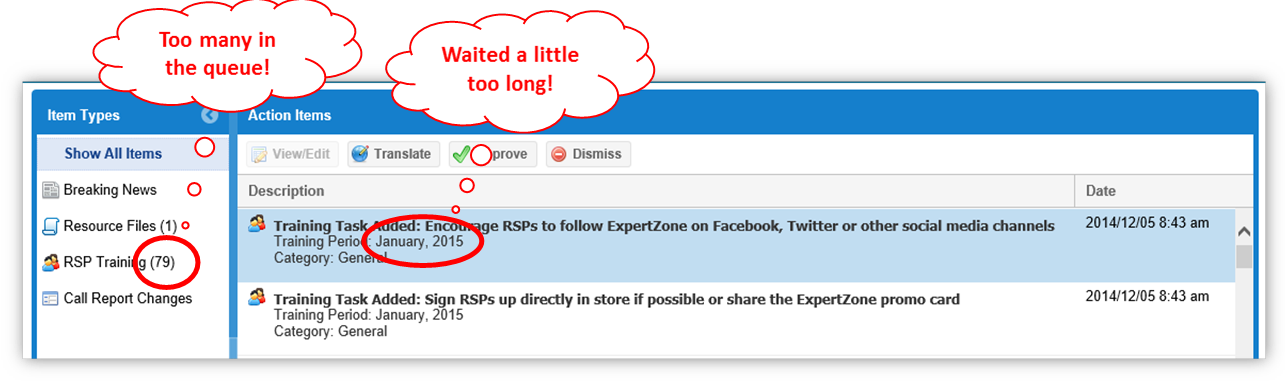
27th November, 2014:
New Features, Fixes and Client Apps
What’s New:
What’s Fixed:
Dashboard and Report Enhancements
Several changes were be made on November 26th, for Admins and Read Only users to better navigate the data in MSFTReps.com.
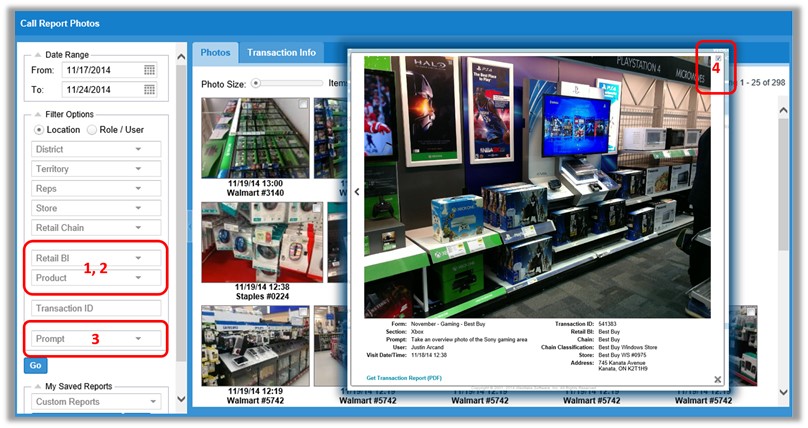
New Columns and Filters - added new columns (Retail BI / Local Store ID ) in database managers and export files for Store Management and RSP Database Manager, plus new filters to find locations
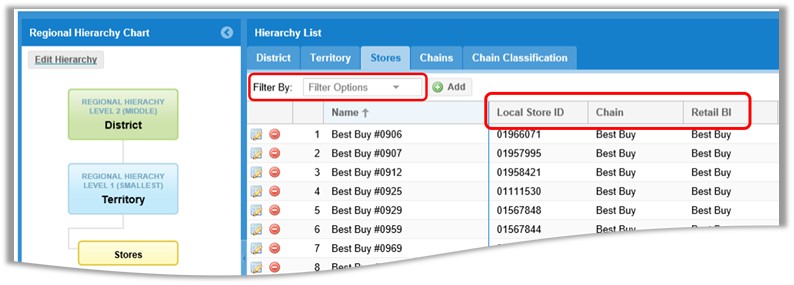
Rep and Store management:
Making assignment changes for your reps, managers and stores will be easier and more flexible with user-friendly changes in the Administration menu.
Under Database Management >> User Management, Admins will now be able to assign reps to managers OR managers to reps through a redesigned Edit User screen. This will also enable the reporting visibility of those locations to managers, something which was very cumbersome to change previously.
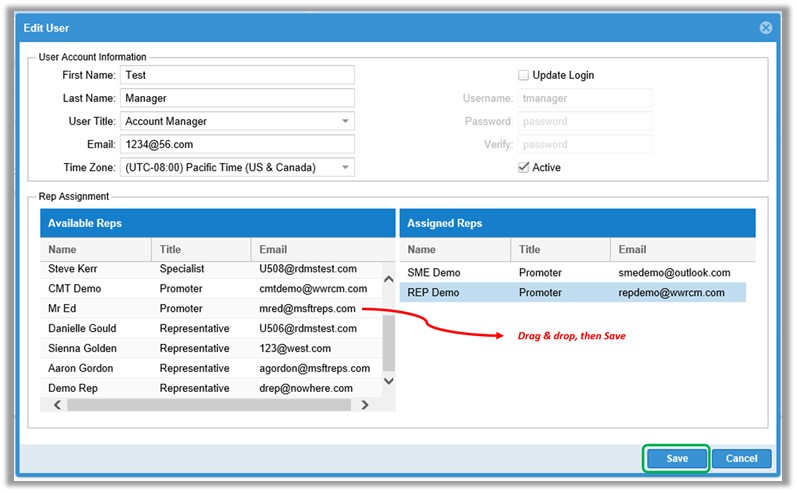
Under Database Management >> Assignments >> Store Assign, Admins will now be able to use filters to search, find and selectively assign store locations to reps. This will be very helpful for countries that have several hundred or thousands of stores in the database and previously had to sort through many pages to find the right ones.
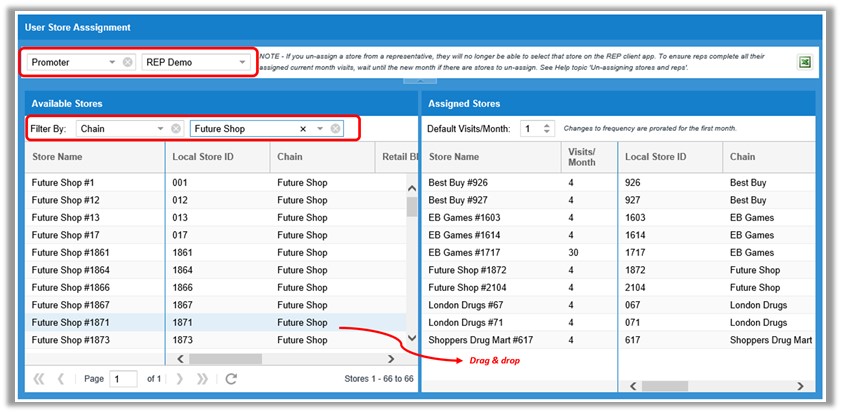
RSP Database Manager:
We added this interface several months ago, but never enabled RSP contact emails to populate…until now. Now, when your reps enter an email for a RSP while completing a RSP Training form, that email will be stored in the RSP database. Reps can skip that email field in subsequent RSP Training forms unless there is an update needed for that particular RSP. This is found at Administration >> RSP Training Management >> RSP Database Manager.
Notes: 1.) Admins are able to export the list of RSP’s and correct the emails as needed in this page; 2.) emails that can be recovered from previous submissions may also appear soon.
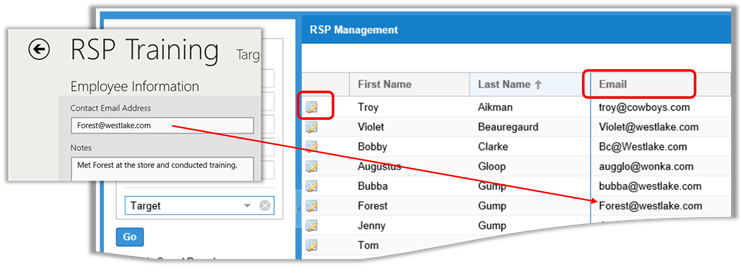
New Client Apps for both Windows and Windows Phone:
Admins should advise all the reps and managers to update their devices to new REP software as soon as possible. Full instructions can be found in the Help tab at MSFTReps.com. Many enhancements and bug fixes have been included in both releases, now available in the Store. Some highlights:
Windows Phone (vers. 2.5.0.6):
· Resource Files categories menus now shown; no more long list to scroll through
· Diagnostic detail improvements.
Windows (vers. 1.2.0.42):
· Version number, ID, and name in the header to help with troubleshooting
· Breaking News title wrapping, and arranged more like Bing News.
Both apps:
· RSP Training form fix for newly added RSP; form handling in Outbox
· Broken Hyperlinks fix for special characters in Breaking News
· Breaking News cutting off some characters in title.
Admins Reminder – make sure you use Action Center to review, translate, approve or dismiss the December RSP Tasks and Files!
3rd October, 2014:
Action Center is now available in MSFTeps.com
The REP team is excited to announce Action Center!
Welcome to a new, time-saving feature in the REP Administration menu which allows country Administrators to view a list of pending notifications, and immediately take action. Notifications are sent to country Admins based on data that is created or changed by the REP Global account (Microsoft Corporate). Admins will be able to efficiently review any new items (Breaking News, Resource Files, RSP Training, Call Report fields) and make changes and/or translations prior to the items becoming visible to their users. In some cases, the admin may have the option to reject an item.
Action Center will be time-saver as it provides a “one-stop shop” or single checklist for Admins to check daily for content updates and immediately approve and/or localize, rather than working in several places in the MSFTReps.com Administration menu. It will also enable us to deploy information and initiatives more quickly, improving speed to market of directional guidance, globally.
Where to find it:
The Action Center UI is found under Administration >> Action Center in the main menu for country Admins. It manages four kinds of content: Breaking News, Resource Files, RSP Training items (Tasks and Files), and Call Report fields.
How to use it:
The four buttons on top of the Action Item list represent the actions that can be taken for each item.
Note – you will be able to see the first Breaking News item in Action Center by Tuesday this week!
1st October, 2014:
Warning: Windows 10 and Windows 10 Technical Preview are not supported.
REP Administrators: please inform your teams that the reps should not be installing any version of Windows 10 on their work tablets/computers. This is beta software that is not currently released for general use. The REP applications have not been tested, and therefore no support is available if a user is running Windows 10. We support only commercially available versions of Windows 8.1 software.
5th September, 2014:
New Photo Dashboard Export Feature in MSFTReps.com
Export Feature Now Available.
This great new exporting feature in Photo Dashboards can be accessed by all user types and is found in the main menu under Dashboards > Photo. (Read-Only users access by clicking Photos.) With the new functionality, you can now select photos and export them to view on the desktop or pictures library. The export will be in the form of a zip file, and the downloaded photos will have the customary source data in footer margin (ex.: Form, Section, Question, User, Visit Date/Time).
Step 1: Select the photos for download using new checkboxes:

Step 2: Click the Download Photos button that appears next to the photo counter, and save the zip file to desired folder:
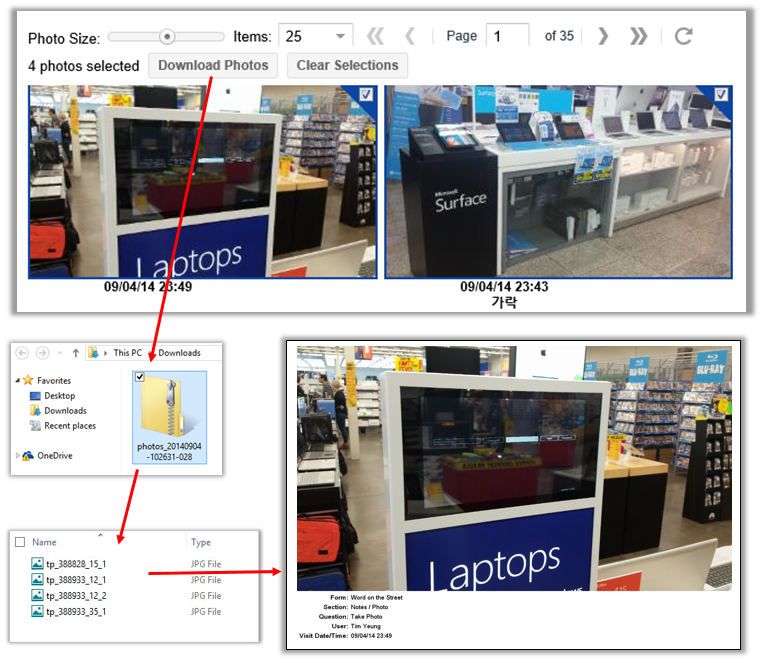
Step 3: Open the zip file and then either extract the files or drag and drop into an Office program.
Reminder: New FY15 WOTS and Event Reports will become active at 9am PST on Saturday, September 6th.
Admins - See the REP News Bulletins from Sunday, 8/31/2014 and Tuesday, 9/2/2014 for more details.
2nd September, 2014:
New WOTS and Event reports updated in MSFTReps.com
The REP team is excited to announce the following:
Two new forms will be updated the REP applications for Windows and Windows Phone:
Global Word on the Street call report
The new report form will be loaded in Call Reports >> Manage menu, named “Word on the Street – FY15.” Country Administrators can add/remove competitors in the List of Competitors field for reps to use when submitting Competitive Information. Admins can also customize the WOTS form with additional languages by using the Language Tools option in the Call Reports menu. New to the form, reps will see required questions marked with the familiar red triangle.
Global Event Report
The new report form will be loaded in Call Reports >> Manage menu, named “Event Report – FY15.” Country Administrators can customize the Event form with additional questions in the Call Reports >> Configure option, and secondly add translation by using the Language Tools option in the Call Reports menu. New to the form reps will now see required questions marked, conditional logic to streamline the section appearance, and in the Store Employee Training section a dropdown to pick the retailer(s) represented at the event. The Retailer list will be prepopulated by then Rep system.
Your opportunity to preview both updated report forms:
We recommend that Admins review the new WOTS and Event Reports to see the new functionality, before making changes.
The new features discussed will work best on the new REP Windows app version 1.2.0.32, just released. Go to Store, and search for "Retail Engagement Program." After it appears in the Store, tap install. If you previously installed an earlier version of the app, be sure to update to the latest. After the installation, open the app and when the app asks for a 10 digit ID, use 7366832932. This is a test ID for a rep in a test country. Feel free to submit a few trial reports!
With the changeover, you should be aware of the following timing:
Note: Both updated forms above will work best on REP Windows app version 1.2.0.32 or later, and (coming soon) Windows Phone app version 2.4.0.13 or later. Please ensure all your reps are using the latest software versions as shown on the MSFTReps.com login page.
1st August, 2014:
New Look, New Features - coming to REP Windows application
REP Admins:
A new version (1.2.0.23) of the REP Windows application will be released and made available in Store this weekend. There will be a Breaking News Alert posted in MSFTReps.com, with information for Windows users to update their devices.
Enhancements in version 1.2.0.23 include:
Highlights-
• New lighter background for greater readability in UI
• Swipe down for a selection menu and “jump to section” navigation
• Required questions are called out with a red triangle
• Support for FY15 call report functionality, such as the new Visit Timer.
Snapshot of New lighter background:
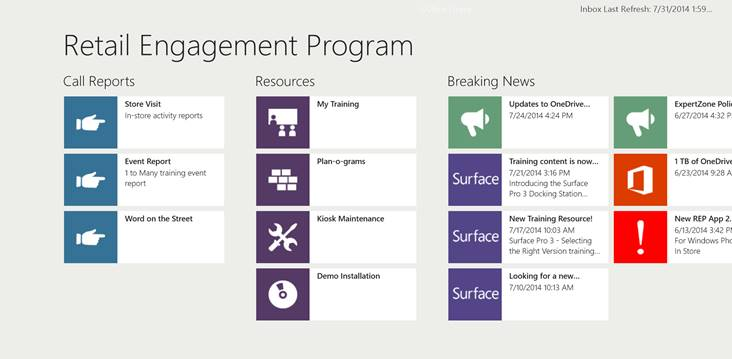
Snapshot of Swipe down navigation feature:
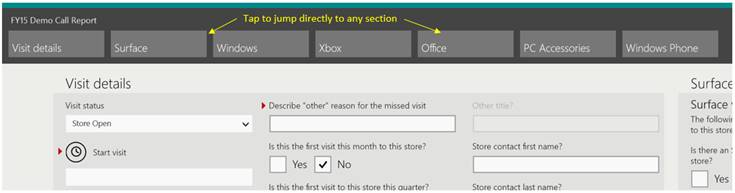
*New on MSFTReps.com: Since we can’t control the exact timing of app releases in Store, we have added a way to advise on the latest version of the app. Just point your browser to MSFTReps.com and you will see the new information on the bottom of the main login page (before logging in). We will update this page when the new version becomes available.

Updating the Windows App:
If your Windows Store is set for automatic app updates, REP may silently update (app must be completely closed for this to take place) while the device is idle. If the app hasn’t updated by Monday 8/4, proceed with a manual update.
1. Verify your version number is not 1.2.0.23 already: open the REP app and swipe to Settings, then select About. The version number will be listed near the top of Settings bar; if not updated then proceed as follows
2. Open Store, swipe from right edge to open charms bar
3. Click Settings, then App updates, then Check for updates
4. Make sure REP is check-marked in update list, then Click on Install button (lower left)
5. To confirm a successful update, open the Charms bar and select Settings, then select About.
Action Items:
Admins: In MSFTReps.com under Administration menu, you must activate and localize the Breaking News item in REP for Windows for your reps to see it.
Admins: Communicate to your teams that this new version will be available in Store and they should update.
Field Reps: All users should update their Windows devices; this does not impact Windows Phone. Contact your REP Admin if you run into any issues.
30 July, 2014:
Thanks for switching to FY15 Global Template for Store Visit Call Reports
Here are answers to a few common questions:
Q: What will happen to the call reports Country Admins created using the previous (FY14) global template?
· Starting now, Admins will only be able to build new call reports based on the FY15 Global Template, and new local call reports based on the FY15 template; you can start using the new reports as soon as you are ready
· Admins will be able to copy local questions from the older call reports to use in building new ones based on the FY15 Global Template
· Near the end of August, the FY14-based local call reports will be archived (not deleted) in your call report list, and made inactive (view only); transaction data will be preserved, so that reporting will still be available
Q: Why are there so many required questions in the new template?
· The call report is organized more progressively with tasks and questions pertaining to every visit, some for first of month and some for quarterly. When you first open the Call Report Wizard to build your local call reports, you will see a list of all the locked (red dot) questions.
· Even though there are many locked questions, not all of them are mandatory for every visit
· In fact, there are only 6 required questions for “every visit” to avoid repetitive questions and photo capture, and a total of 20 for monthly.
Q: How do we add questions to the template to build our local master template?
· Admins can add necessary local fields or questions as needed to run your business
· While adding fields or questions, consider if it is needed every visit, monthly, or just quarterly and insert it in the appropriate section of the report
· Use the conditional logic option to set the question field to appear just monthly, quarterly; to appear every visit, no conditional logic is needed.
Q: How do we use the embedded photo guidance documents in the template?
· Each country must have the 6 files activated to be viewable for all FY15 call reports
· Go to Administration >> Resource File Management >> My Training; scroll down to Photo Guidance section and click Edit icon where you can select the Active radio button
· Repeat for all 6 documents and use the translation option where as necessary for the small amount of verbiage on some.
23 July, 2014:
FY15 Global Visit Call Report Template and Supporting Features
The REP team is excited to announce the following:
Ø FY15 Global Store Visit Call Report – the new template has been loaded for Country Admins
Ø Enhanced Call Report Wizard – new functionality for Country Admins to use when building call reports
Ø Training Sessions – two dedicated sessions will be available to choose from (7/25 and 7/28).
FY15 Global Store Visit Call Report:
The new template has been loaded in Call Reports >> Create menu, so Country Administrators can now start building the local call reports for August. Note that field use of a call report based on the FY15 Global template prior to August 1st is not recommended, as there will be limited support. Following is a brief description of what is new in the call report.
Monthly/Quarterly logic:
· Questions in other sections can be conditionally turned on and off from the prompts in the Visit Details section.
· Separators within the Call report were created to show tasks that need to be completed each visit, or monthly and quarterly
Start/End timer:
· The visit start and visit end (date and time) are now captured with special fields
· Date and time cannot be edited. Start and end times must be captured during the visit
Missed Visit:
· New fields have been added to capture missed visits (Sick, Vacation, Etc.)
· Other required fields in the call report are turned off if this option is selected
Store Closed:
· New logic has been created to turn off all remaining required prompts when either Closed option is selected
Windows Phone section added:
· There is no current corporate guidance for Windows Phone
· If you do not support Windows Phone, you can hide this section
Inline Photo Guidance:
· Default photos have been incorporated in the call report template to aid in capturing the correct photos and for consistency
· These are the same photos as in the Photo Guidance document
· The individual PDF files are located in My Training -> Photo guidance
Your opportunity to preview of the new call report to check out the changes:
We recommend taking the new call report for a test drive first to see the new functionality. See the attached Demo Scenarios PDF for instructions on a demo of the new features.
With the changeover to the new template, you should be aware of the following:
· Old call report forms will have the associated data archived for current and future reporting
· In the Call Report Wizard you will not be able to copy questions from your old call reports
· Old call report forms and the original Global Call Report template will not be available to build call new call reports
· REP client users will be able to use current downloaded forms in client to submit reports and close out July, and into August to ensure a smooth transition to the new form template. All old forms in the system will be deactivated in mid-August.
Enhanced Call Report Wizard
Found in Call Reports >> Create / Manage the Call Report Wizard has been improved for both creating a new form and configuring an existing one. More detail can be found in the Admin Checklist PDF attachment, and here are the highlights:
Copy Question Feature:
· Ability to copy questions from previously created call reports is now available.
· All language translation is preserved when a question is copied
· Conditional logic is not copied.
Note: All of the new features above are available on REP Windows app version 1.2.0.16 and later. Testing is underway for Windows Phone app, which should be available no later than August 1st.
4 July, 2014
Several New Features Now Available
RSP Management UI
The new feature can be accessed under Administration >> RSP Training Management >> RSP Database Manager. In the menu, there has been a placeholder and a tile that says coming soon. Now Admins will be able to filter and access data captured by field reps for RSPs at stores, and maintain that data. Reps will see changes in the REP app after next their next form changes download. Please refer to RSP Database Management page for more details.
REP User Role Management
A new field can be found in a familiar place where Admins previously made changes to their users. Go to Administration >> Database Management >> User Management. After clicking on the edit button for any user, the option to change the User Title will be found at the top of the dialog box. Simply use the drop down, and click Save. Note that if the user is presently in a compliance active role, a pop-up message will offer a warning with implications. Please refer to User Management page for more details.
Export Functionality for Database
One of the most requested feature changes we have seen is now available for Admins. Look under Administration >> Database Management. You will see Excel buttons for exports in several places, to enable Admins to download complete store assignment lists, or user lists and store lists separately. Look for those Excel download buttons and try them all. Please refer to pages under Database management topic for more details.
New A13 and Country Filtering
Read Only users’ profiles will be updated with visibility to Custom Report Center. In tandem with that change, we have added a country filter (any country) to begin custom report creation for the RO user. Secondly, in Dashboards, the Country Group (A13) filters have been added, and can be used in setting up any Dashboard report. Please refer to pages under Dashboard topic for more details.
Dashboard Formatting Changes
Two enhancements have recently been added in the Dashboards. First, Microsoft product colors will be applied to the WOTS and the RSP Training Topics dashboard reports. Whenever a chart is displayed for the different product categories the official colors will be used in the chart. Secondly, Photo dashboards have been updated with a new photo size slider control with 3 thumbnail sizes. Please refer to Photo Dashboard page for more details.
Note:
The REP team will follow up with Q & A sessions around the middle of July
16 June, 2014:
Sharing feature of Custom Reports
Now users can share their favorite (saved) custom reports with other users in their own country. For more details, please refer to Custom Report Center page of this help doc.
13 June, 2014:
New REP Software Version 2.3.0.4 for Windows Phone
A new version of the REP Windows Phone application (2.3.0.4) has been released and is now available in Windows Store. There is a Breaking News Alert posted in MSFTReps.com regarding this, with information for Windows Phone users.
Key Enhancements in version 2.3.0.4 include:
To Upgrade to the latest version of Windows Phone App:
NOTE Before Starting: For users with call reports stuck in the Outbox, do not uninstall the old REP app (2.2.0.x)! You will lose the call report records if you do.
Action:
6 June, 2014:
Changes to Word on the Street form
Effective immediately, the Word on the Street (WOTS) form within the REP tool will be locked to the existing set of sections and questions as the global standard.
What this means for Administrators:
· No ability to add or hide task / question fields to any sections
· No ability to rename task / question fields
· Some question fields will remain “blue dot” with the ability to add to selectable list of values
· Translation will still be an available option.
WOTS offers the opportunity for field team to report back competitive info, consumer feedback, and RSP feedback on an adhoc basis. It provides valuable street-level information in multiple categories that can be acted on by both corporate and local teams. To date, WOTS form modification has been open, allowing changes to questions, and ability to add or hide questions. Unfortunately, this could negatively impact the form and associated data.
Timing and Action Items:
· On Thursday, June 5th, the WOTS form will undergo a reset to its original global settings, locked as described above.
· No specific actions by Admins are necessary at this time.
· Data associated with any existing WOTS form original (global) questions will be available to access in reporting per usual methods. Admins can still run the normal transaction report, and custom reports which will output the historical data for the original fields. But any data associated with fields that were added locally will be omitted.
· For the countries that previously added questions to WOTS, we will send an Excel file that contains data collected from the locally added questions.
4 June, 2014:
Enhancements to Custom Reporting Center
Initially we supported creating custom reports for Store Visit Call Reports only. Now we have added the ability to extract data from all three additional forms: RSP Training, Event Reports and Word on the Street! Visit Custom Report Center help doc page for details on how to use it. This feature is available for Country Admins, Mangers and all Representatives.
31 May, 2014:
New REP Software version (client application) 1.1.0.41 for Windows 8.1
A new version of the REP Windows application has been released and is now available in Store: 1.1.0.41.
There is a Breaking News Alert posted in MSFTReps.com, with information for Windows users (this does not impact Windows Phone) to see in REP.
Enhancements in version 1.1.0.41 include:
To Update the Windows App:
IMPORTANT NOTE: For users with call reports stuck in the Outbox, do not uninstall the old REP app! You will lose the call report records if you do.
The update has been configured to manage those stuck records from previous app versions.
NOTE: For further reading on stuck call reports in Outbox please refer to Appendix E
Action:
2 May, 2014:
New Compliance Dashboard Feature
This is a new feature under the Compliance Dashboard which will allow the user to both view and export stores that have been visited for the month and stores that have not yet been visited for the month. This allows clear visibility to what activity remains to be completed over the rest of the month. Users will find 2 new tabs in the Compliance Dashboard menu item: Completed Visits and Not Completed. Completed Visits will display every store visit that your reps have completed in the month, as denoted using the filter options on the left. Not Completed will display every store visit that your reps have not completed in the month as denoted using the filter options on the left. Press Go when ready to view. Like other reports, the filter settings can be saved for future use in My Saved Reports. The report can also be exported using the Excel export button at the top in the header. This feature is available for Country Admins, Managers, all Reps and Read Only users. To know more about how to use this new feature, please visit Compliance Dashboard page of this help-doc.

Custom Reporting Center
The new Custom Reporting Center enables the user to extract information for reporting across all Call Reports. This should be a great time saver, as previously a user could only view data for a single call report and then export to Excel separately, one at a time. This new functionality will allow selecting and combining questions across any active call reports, then be able to view and export the aggregated data. Currently, creating custom reports will be for Call Reports only. Over the next few weeks, we will also have similar support for RSP Training, Word on the Street and Event Reports. To use the new feature, log in and access the Call Reports menu. This feature is available for Country Admins, Managers, all Reps. To know more about how to use this new feature, please visit Custom Report Center page of this help-doc.
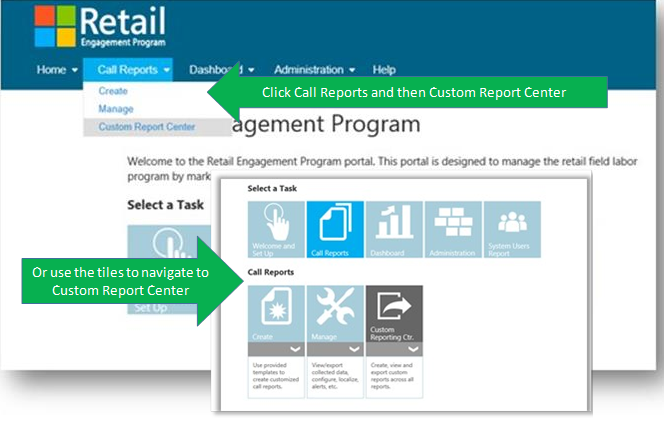
2 May, 2014:
Technical Support Requests

We have made some changes to MSFTReps.com web application to make it even easier to submit a request for support. To report a technical issue with the REP app on a Windows device, a Windows Phone, or trouble with reports, or even the online MSFTReps.com site itself use this new, simplified process. Your matter will get attention faster and directly from the support team. (Please avoid using email…!)
Here are the steps to follow:
Suggestions for Enhancements
We love your ideas! Many of the enhancements we have already made, plus the changes in planning stage for the next wave have come from you. Keep them coming by emailing your suggestions to Retail Engagement Program in the global address book ( MSFTREP@microsoft.com ). Please include as much detail as possible, with illustrations and examples are always welcome. We promise to read them! (Yes, please use email…!)
..............................................................................................................................................................................
This online HelpDocs is the best first option to find answers to your questions. As new functionalities are added, this documentation will also be updated. If you have any immediate feedback or for technical assistance – Please lodge a Trouble Ticket or contact our REP support desk at msftreps@westlakesoftware.com
Thank you,
The REP Team