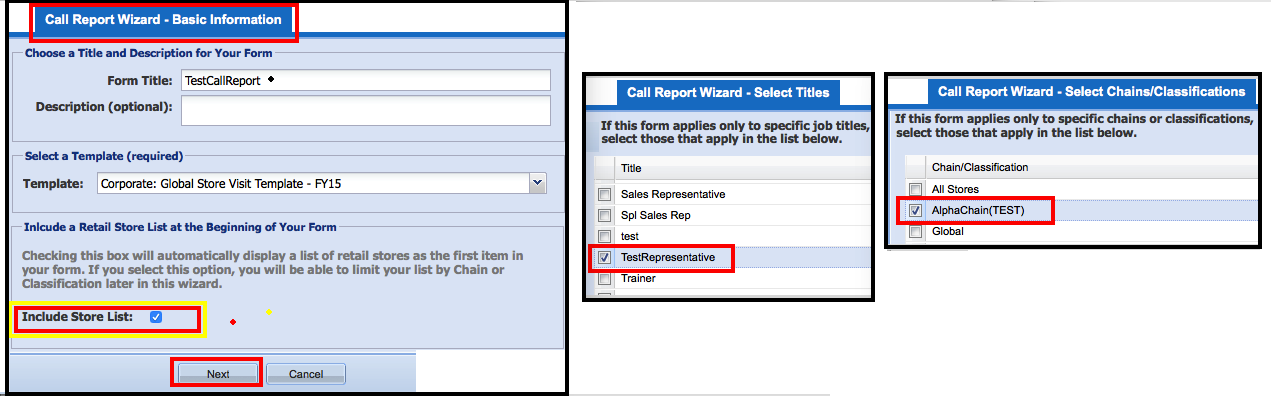Create Test User
For the purpose of testing new call reports before publishing to the team, admins may choose to create test user accounts and test stores and set them up with out affecting compliance reports. The steps below will guide through the process.
Step 1: Create a new Test Store Chain
If there is not a Test Store Chain already present, please create one.
For this, go to 'Administration' >> 'Database Administration' >> 'Store Management' >> 'Chains' and Click on the "Add" button. Then add the test store name, choose "N/A" for Retail BI and click 'Save' button.
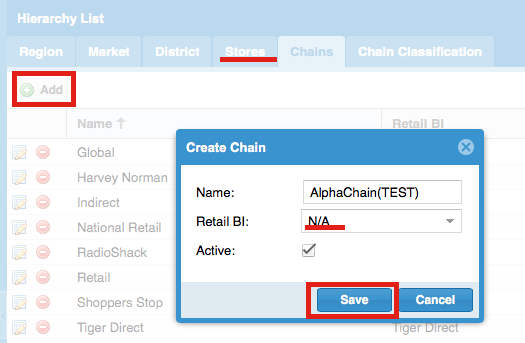
Step 2: Create a new Test Store
If there is not a Test Store already present, please create one.
For this, go to 'Administration' >> 'Database Administration' >> 'Store Management' >> 'Stores' and Click on the "Add" button. Then add the test store name, choose "N/A" for Retail BI and click 'Save' button.
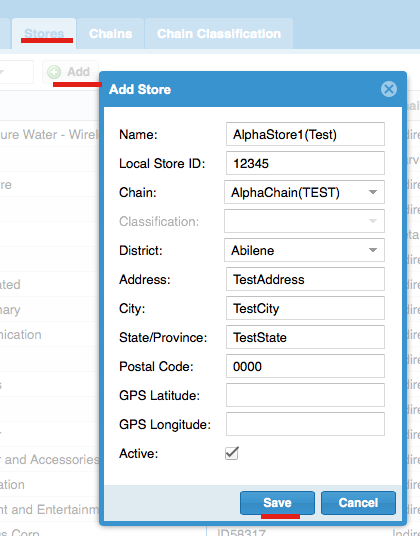
Step 3: Create a new Test User Type (Representative level)
Please refer to the steps given in 'User Type Management' page >> 'Add Custom Role' section. Please leave the 'Track Compliance' and 'Active' status check boxes checked / ON.
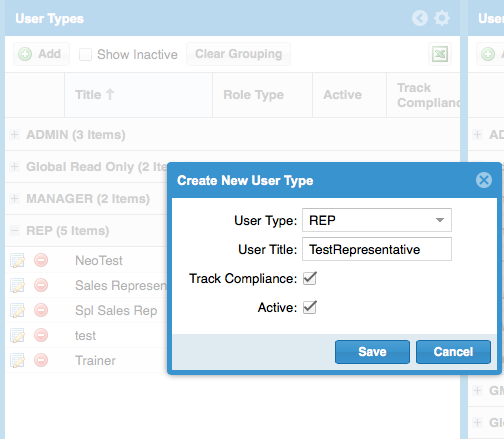
Step 4: Create a new Test User with the new Test User Type
Please refer to the steps given in 'User List Management' page >> 'Add a User' section.
Do not attach any managers to this user.
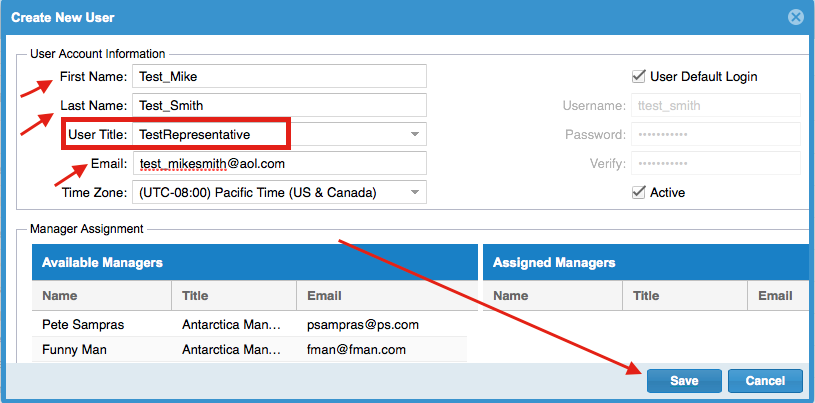
Step 5: Assign Test Store to the Test User
Please refer to the steps given in 'Store Assignment' page 'Assigning store to a user' section.
Set required visit frequency to 0, so that it does not affect visit compliance reporting.
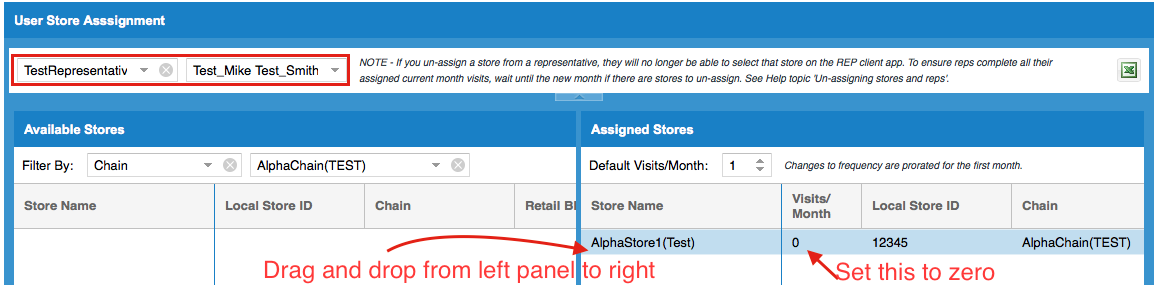
With this, the test user and test store are created and can be used in Call Report settings.
While you create a new call report through the 'Call Report creation wizard', please check the 'include store list' check box and select the newly created test user in User type assignment page and the newly created test store in the Store Assignment section.