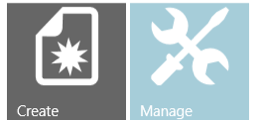
Go to 'Create' sub section of Call Reports. A call report creation wizard / panel will appear (as shown below).
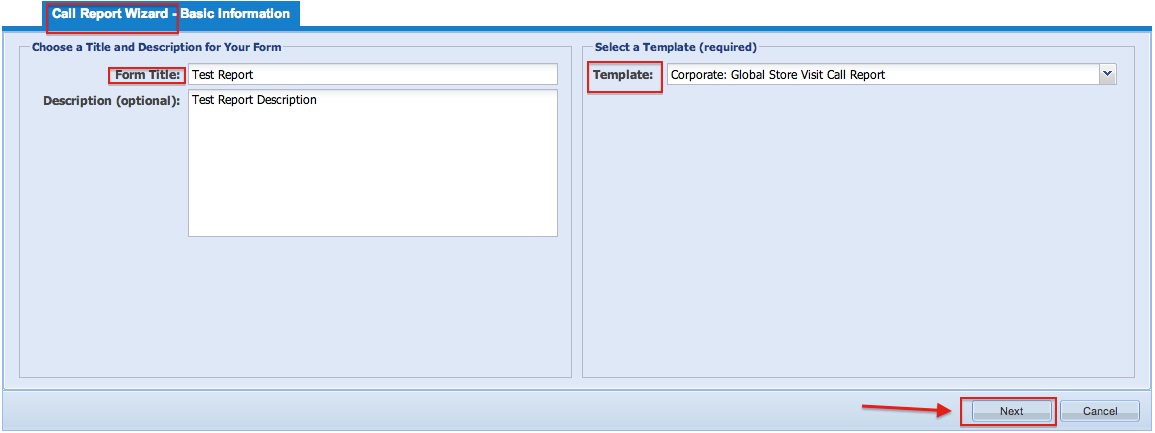
Form title is the name of the report as you want it to appear. All previously created reports will appear in the Template drop down. Selecting a template will pre-populate the new call report you are creating with the questions and configurations of the selected report. This saves time. If you have not created any call reports, the only one available will be the Global Store Visit Call Report. This template is divided into sections by product category: Windows, Surface, Office, Xbox and PC Accessories.
During call report creation, you will be able to select the product categories that map directly to the products that are supported by each type of Rep you have in your country. In subsequent pages, there are additional questions/tasks included in the global template that you will be able to modify or delete as needed. There is also the ability to include your own locally relevant questions and tasks. If you have previously created call reports, you can pick one to copy. All modifications you made to the original call report will be copied into the new one, including any conditional logic and localization.
Note:
It must be noted that the client application is not designed / fine tuned for the usage of Administrators. Hence, they may not be able to view / access the call reports on Surface or Windows Phone apps even though they have stores assigned or visits scheduled against their name. To be able to use client applications effectively for those administrators who double up as representatives as well (field reps) should create a new user account in the system with a different email and ID.
Subsequent pages of call report wizard will take you through user type assignment, store assignment, product assignment and finally furnishing questions, answers, options and conditions. Please see Call Report Assignments and Call Report Field Maintenance for for details.