You can Edit a field / question in the call report by right clicking on that field and choosing "Edit This Field" option in the pop-up menu. Then, a window similar to 'Add' new field will appear. But you will be able to Edit only the prompt and the advanced option. The response type cannot be changed for a field. If you want to change the response type, you have to remove the field and add a new field altogether. To edit the conditional logic for a field, choose "Show/Hide This Field Conditionality". To remove an existing field / question, just click on the remove button  . Please note that this button will not be shown for red or blue color coded fields.
. Please note that this button will not be shown for red or blue color coded fields.
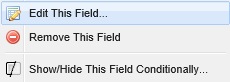
A field can be of any of the following 4 types - color coded as Red, Blue, Yellow and Green. All fields that you create will be Green. But fields copied over from a global template could be of any of the 4 types. Corresponding to the color of a field, there are certain restrictions as described below:
![]() Green fields can be removed or changed/modified. Fields you add will always be marked green. Response type cannot be modified. But prompts, advanced options, conditions etc. can be modified.
Green fields can be removed or changed/modified. Fields you add will always be marked green. Response type cannot be modified. But prompts, advanced options, conditions etc. can be modified.
![]() Red fields cannot be removed or changed/modified. These questions are required to be there in the form copied over from a global template.
Red fields cannot be removed or changed/modified. These questions are required to be there in the form copied over from a global template.
![]() Blue fields cannot be removed, but they can be changed. These are usually used in drop down fields. You can change the content of the drop down options, but you cannot edit the field name / prompt.
Blue fields cannot be removed, but they can be changed. These are usually used in drop down fields. You can change the content of the drop down options, but you cannot edit the field name / prompt.
![]() Yellow fields can be removed but not changed. These are optional fields that you can choose whether to be shown or not. But if you keep them, you cannot change the field name or options.
Yellow fields can be removed but not changed. These are optional fields that you can choose whether to be shown or not. But if you keep them, you cannot change the field name or options.
Please refer to Appendix C - Field Types to know more about various response types and their intended meaning.