Please follow the below instructions for installing and setting up the REP client application on the following devices:
Surface RT, Surface Pro, PCs / Laptops with Windows 8.1 (or upwards) operating system.
1. Open Windows Store app
![]()
2. Search for Retail Engagement Program app.
Alternatively, you can directly go to the link : http://ow.ly/xCveU (case sensitive)
3. Select the application from the list (it will be the only one listed)
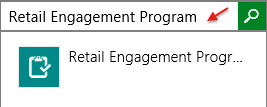
Note:
REP client application is optimized for Windows 8.1 version or upwards. If you are using version 8.0 of Windows, REP will not appear in the Windows store search results. Step wise instructions on upgrading windows can be found at this page: http://windows.microsoft.com/en-au/windows-8/update-from-windows-8-tutorial
4. Select to install
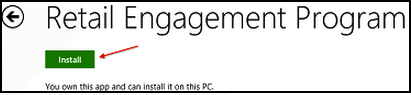
5. The installation will happen automatically and Windows will notify when the installation is complete
Starting the Program after installation:
If you are using Windows 8, the application icon will appear on the far right of your Start screen:
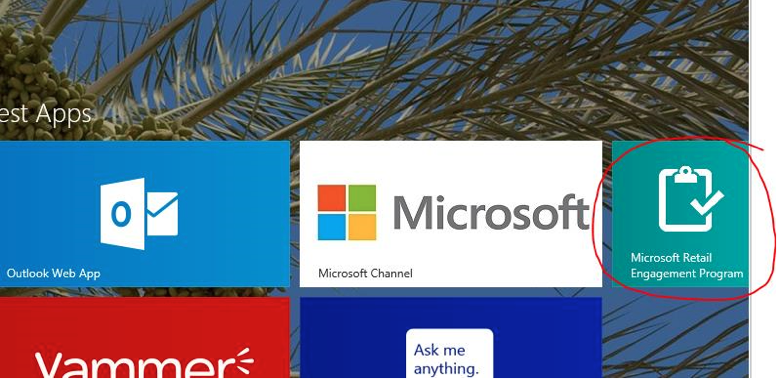
If you are using Windows 8.1, swipe up from the bottom of your Start screen, and you will see the program listed as "Microsoft Retail Engagement Program" with "New" highlighted below it. Right-click on the icon and select "Pin" to start at the bottom. The application will now appear on the far right of your Start screen.
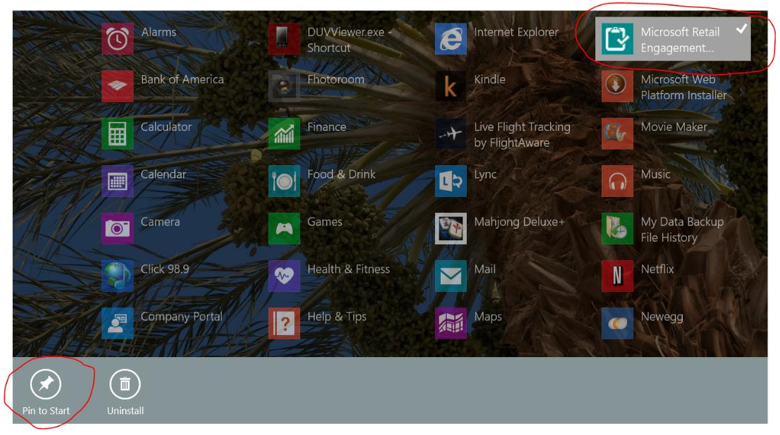
Upon running the application for the first time, you will be asked to enter in a 10-digit ID number. You can find your ID number on the Welcome Page of http://www.msftreps.com. If you do not have access to this site, please ask your administrator for assistance.
Note:
Sleep function time setting of the device could affect form data transfer to the server. Especially for forms with large amount of data / photos, if the device goes to sleep mode while the form is being uploaded, that could result in a form submission failure. So, it is desirable to increase the time of in-activity before a device goes in to sleep mode. You can do that through the device power options. Please click on this link to know the steps. It must also be noted that by doing this, more battery power is spent than in power saver mode.