RSP Training - Tasks & Files
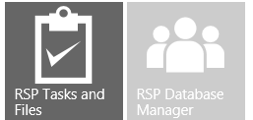
This module allows you to maintain monthly training guidance and resource files used to train Retail Sales Professionals (RSP) in store (Store Employees). You can add or remove training tasks (also known as training topics) and/or resource files based on the availability in your country. You can also upload localized content to replace the default English content. All content included in the monthly guidance can be found on www.microsoftrad.com.
This is how RSP Task/File management page typically looks like:
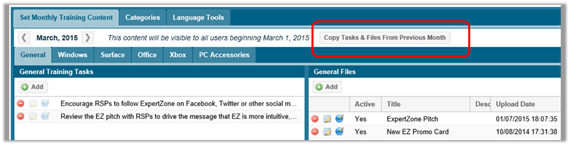
The left side panel contains the list of training tasks (topics) that the field reps are expected to train /convey to the RSPs. On the right side panel will be the resource files related to the training topics. There may not be a 1 to 1 match of training tasks to resources. However, training tasks and related resource files are grouped based on related product name (General, Windows, Surface, Office, Xbox, Windows Phone, PC Accessories etc.).
You can remove items from the training tasks or the associated files by clicking on the ![]() graphic to the left of each item.
graphic to the left of each item.
The 'Copy Tasks & Files From Previous Month' button, copies global and local tasks and files to an upcoming month. Then use the Remove Topic button to delete any unwanted tasks or files to adjust the list.
You can add tasks and files by clicking on the Add button on the top left. When adding tasks, you will find a list of unused tasks from the monthly training guidance (these are globally added). You can also add your own tasks by typing them in at the top of the form and click on the 'Create' button (refer to the picture shown below). It must be noted that a country administrator cannot edit an existing task or file added by Global administrators. A training topic or file locally added by a country admin will remain active until explicitly removed. Earlier, these tasks/files were automatically deactivated at the end of every month and one had to manually add them for the next month.
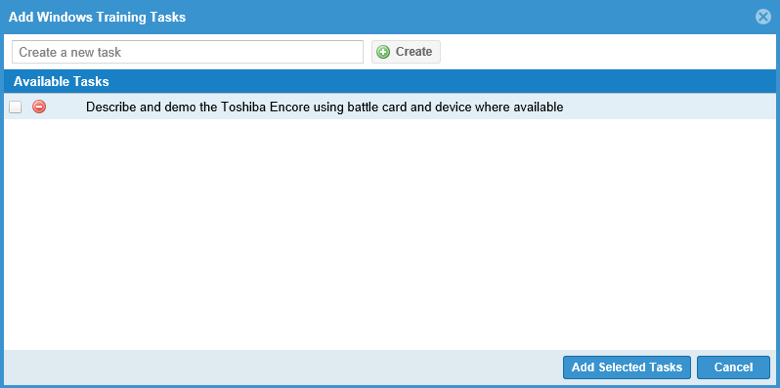
Select the tasks you want to add by clicking on the box to the left of the available task. When finished click on Add Selected Tasks.
If you have additional resources, or resources that you have localized, you can add them to the training section by clicking on the Add button on the top right.
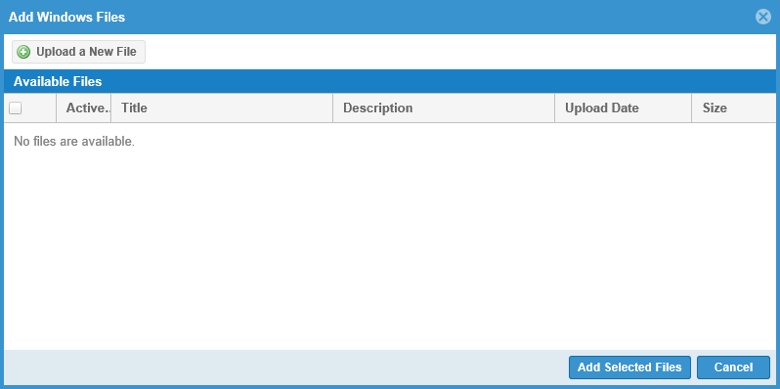
If you have previously added files into the system, they will appear in the Available Files list. To add new files, click on Upload a New File button.
Notice below how the Title and Description details appear on the file name tile on a client app.
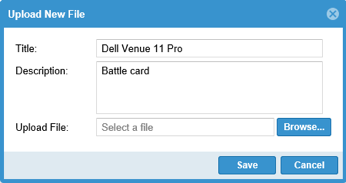
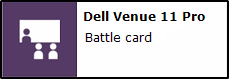
Enter a Title and Description that will appear on the resource tile in the application. Click on the Browse button to select your file. Click Save when finished.
To localize the training tasks, click on the Language Tools tab.
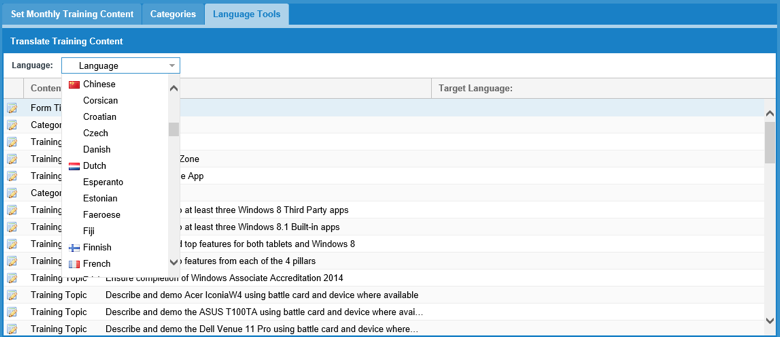
This process is identical to the localizing a call report. Select your language from the drop down list, and double-click on each item you need to translate and enter the translation. See the Localization section in this guide for more information.