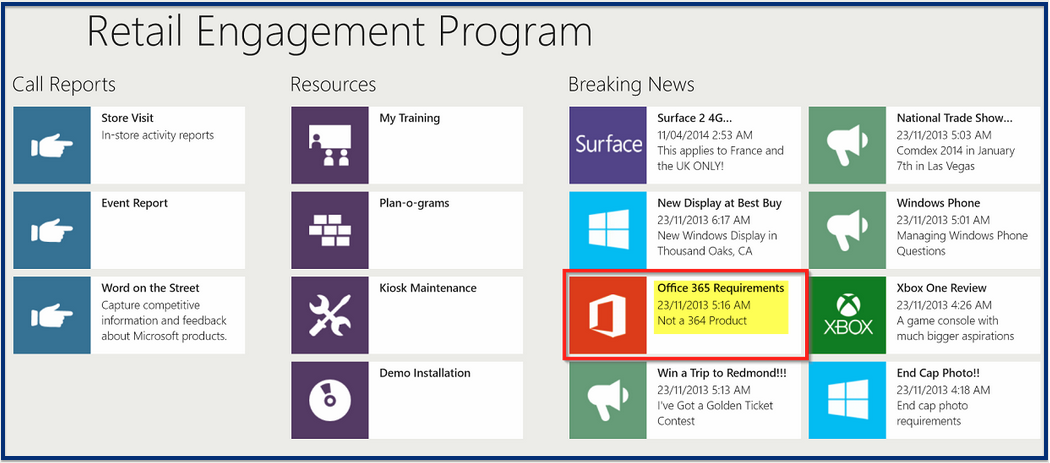Create Breaking News
Click the "Create New Item" button at the top left corner of the 'Breaking News' items table.
![]()
Then you will see the following pop-up window:
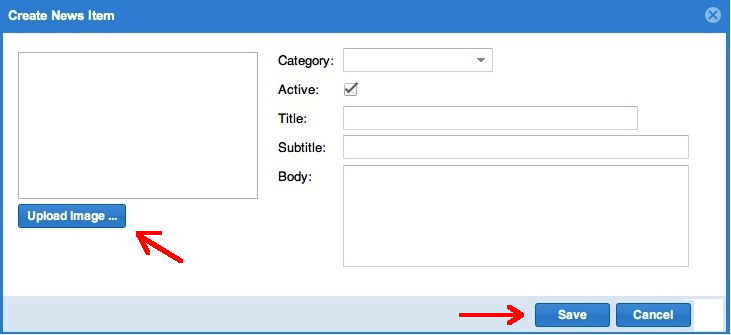
Choose the appropriate category (product listing) from the drop down box, fill all boxes, tick mark 'Active' if you choose to publish this item right away.
Note: you can always come back to this item in edit mode and change this. Upload an image if there is one. This will appear along with the news content. Finally, click the 'Save' button to create the news item. A completed form will look like below:
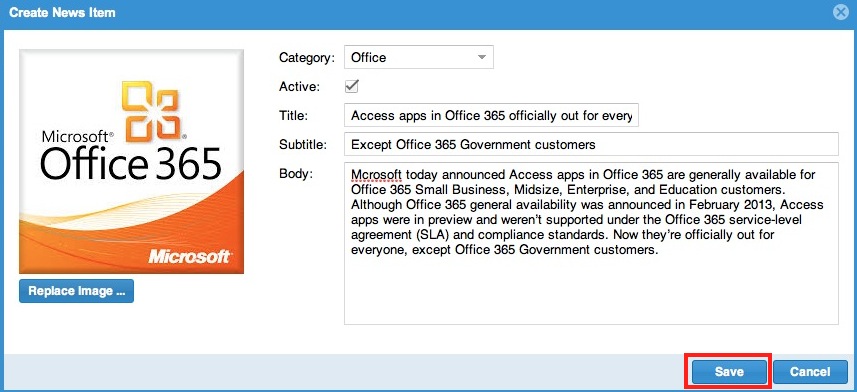
After the news item is created, it will appear at the top of the list, like below:

This is how the new item will appear on the Surface app: