Action Center is an internal notification / feedback system between Global Administrators and Country Administrators. The basic idea behind this feature is to equip country administrators with the ability to review key changes made by global administrators before propagating to field staff in their countries. It also helps them add translations or make corrections prior to the items becoming visible to the users in their geography. Each time a Global Administrator adds or makes changes to Breaking News or Resource Files or RSP Tasks / Training Files or Global Call Report Templates, REP system sends out notification messages (also known as Action Items) to Country Administrators. These action items appear in Action Center inbox like messages. Like wise, when Country Administrators Accept or Reject the Action Items, a corresponding feedback notification is sent to Global Administrators which will appear in their Action Center inbox.
Country Administrators can navigate to Action Center through ‘Administration’ tab >> ‘Action Center’ menu as shown in the picture below:

Action Center landing page looks like below for country administrators:
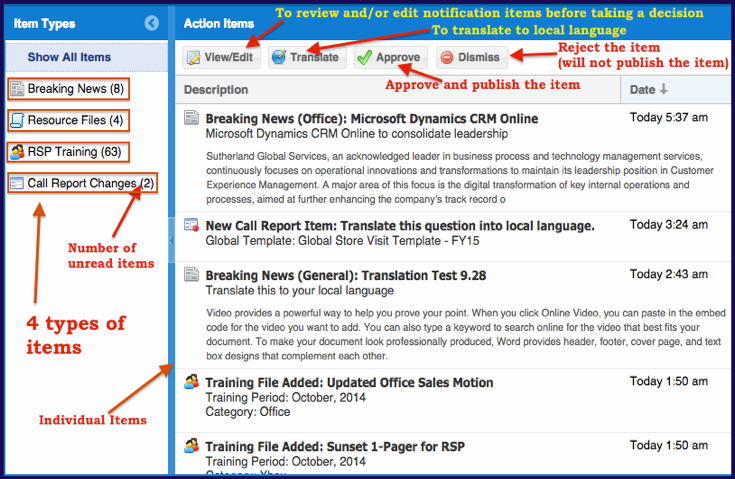
Action Center page is divided in to two vertical panels. On the left panel, users can choose to view all action items (across all 4 types) or items pertaining to selected types.
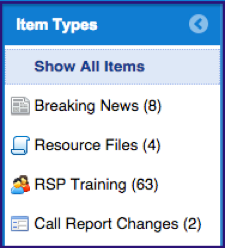
On the right panel, individual notification items are listed. Users can sort the listing based on date.
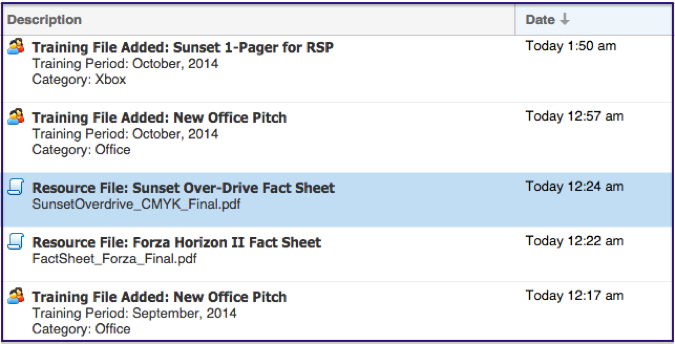
At the top of the right panel, there are 4 buttons representing 4 different actions users can take on action items. An item has to be chosen / selected before user can click on any of these buttons.
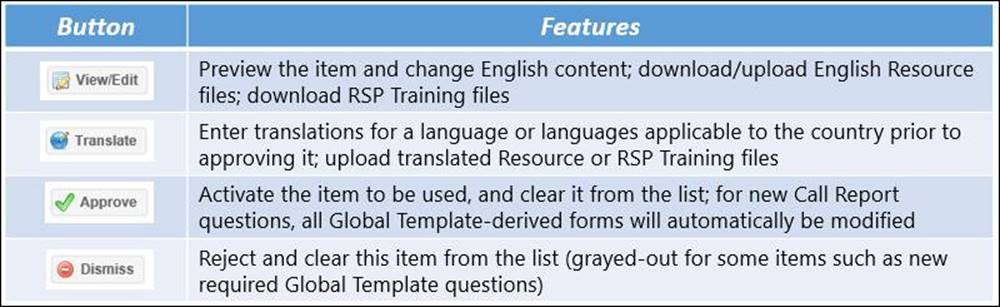
Each time a notification item is approved or rejected, an alert pop-up is shown and the item is removed from the list. It must be noted that some of these buttons may be disabled for certain types of action items.
Type 1 : Breaking News Action Item
Every time a Global Admin creates or edits a breaking news item, this type of action item is sent to all country admins. Once the country admin approves the news item, it appears on the REP tool client apps for all field reps in their geography. If a Breaking News action item that is yet to be approved by any country admin is further modified or deleted by the Global Admin, those additional changes will get carried through to the not-yet-approved action item with out creating a new notification / action item. When such an action item is approved by the country admin, the latest modifications will reflect. If deleted, the action item will disappear. Modifications made by Global Admins to an action item that is already approved by a country admin will create a new Action Item. Editing the ‘Category’ of Breaking News will not send new Action Items.

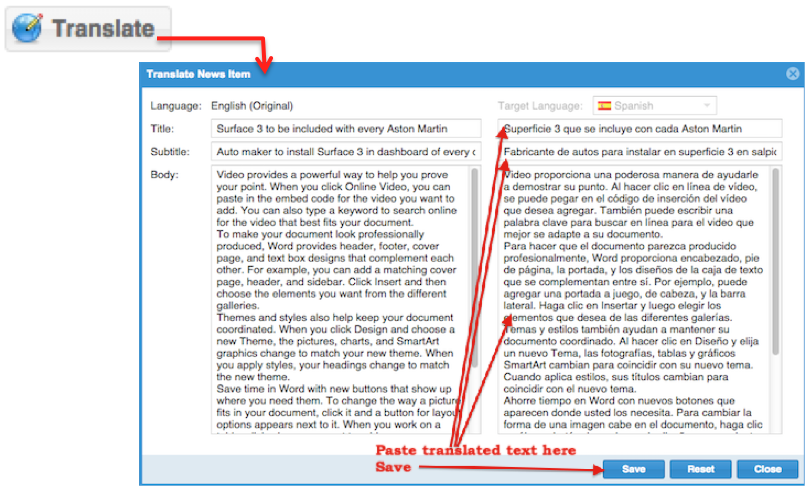
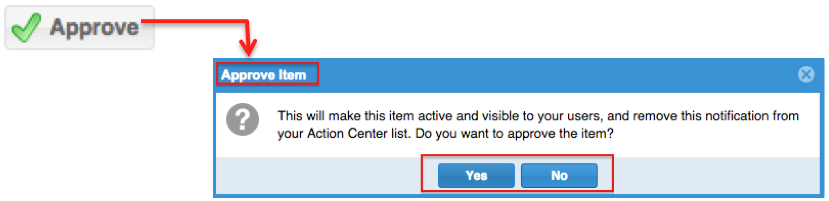
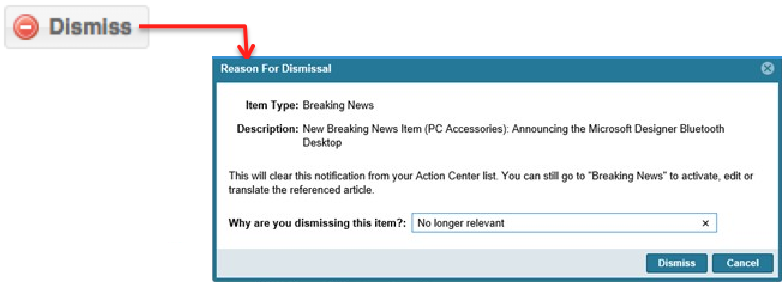
When clicking Dismiss button for a notification you will now see a pop-up asking you for a reason why you are dismissing the task, file or Breaking News item. Please enter a brief reason why. (Examples: “Product not available in our country” or “Wording was too long.”)
This data will be collected to help the training team produce better content.
Type 2 : Resource File Action Item
This type of action item is sent typically when new Resource Files are added to the system or existing ones are changed. Clicking on the ‘View / Edit’ button of this type of action item will pop-up a window (like shown below), where user can edit the attributes of the file, download the file and review its content etc. Other rules of receiving action items are similar to that of Breaking news. Functioning of ‘Translate’, ‘Approve’ and ‘Dismiss’ buttons are similar to that of ‘Breaking News’ action items.
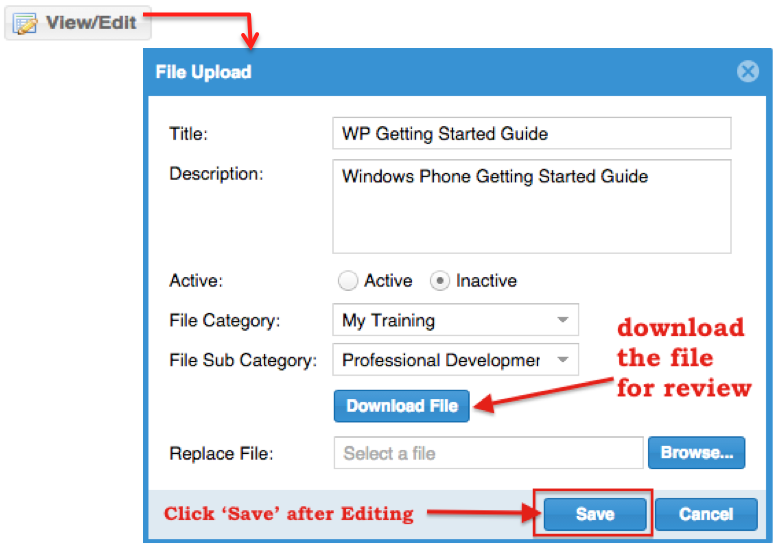
Type 3 : RSP Training Files and Tasks Action Item
These types of action items are sent typically when new RSP tasks are added or RSP training related files (resources) are added. Separate action items are sent for training tasks and training files. Each displays a little differently in the Action Items list, but the options for each (except View/Edit) are the same as above. Details of RSP Tasks are shown in the action item description itself. Since there is nothing more to show about RSP Tasks, their action items do not have ‘View / Edit’ buttons. RSP Training action items, on the other hand, have ‘View / Edit’ button enabled. Clicking on the ‘View / Edit’ button of this type of notification item will popup a window like below, where user can edit the attributes of the file, download the file and review its content.
View/Edit button for RSP Training File Action Items:
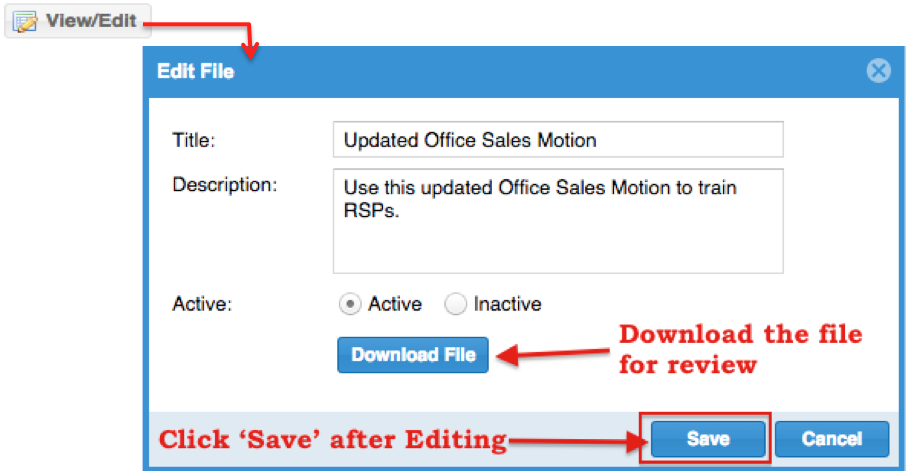
View/Edit button will be disabled for RSP Training Task Action Item (as shown below):
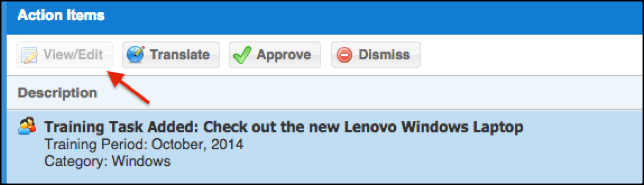
Functioning of ‘Translate’, ‘Approve’ and ‘Dismiss’ buttons are similar to ‘Breaking News’ and ‘Resource File’ action items.
Type 4 : Call Report Changes Action Item
This type of action items is sent when a major change is done to an active global call report template. Approving this action item will copy the change into ALL call reports for the country that are created based on the changed template. Dismissing (if available), will clear the action item without copying the change.
Country admins can view, edit, approve, dismiss and translate most of the action items related to call report changes except for the following:
• Action items related to ‘required’ fields (red) in a call report template cannot be edited or dismissed
• Action items related to yellow fields can be dismissed without activating, but cannot be modified, but it can still be translated.
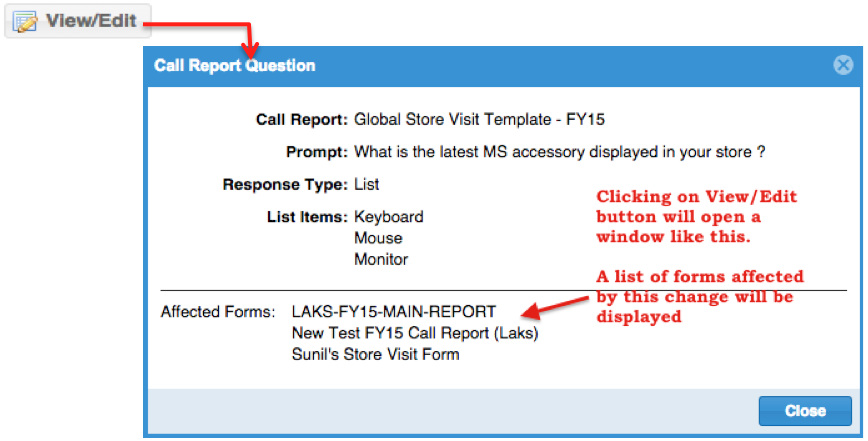
Functioning of ‘Translate’, ‘Approve’ and ‘Dismiss’ buttons are similar to ‘Breaking News’ and ‘Resource File’ and ‘RSP Training’ action items.
Notification Rules
In general, the following actions taken by global administrator will send out Action Items to country administrators:
The following actions by corporate will NOT send out any Action Items to country administrators: